Upgrading To Dynamics GP 2016
To begin the upgrade for the customer you will need to download the GP 2016 code. Currently it can be found on Partnersource using the following link.
You may want to check back from time to time on this GP 2016 upgrade page. It contains the upgrade paths and other materials you may find helpful.
Current upgrade paths are from 2013 and 2015
Upgrade Paths
Upgrading From
|
Patch Requirement for the Microsoft Dynamics GP 2016 Upgrade
|
Notes
|
12.00.1826
January Hotfix KB 3030071 |
RTM or later
Version 16.00.0371 or later | |
|
|
|
14.00.0725
R2 KB 3063038 |
RTM or later
Version 16.00.0371 or later |
Before you start make sure there is a current SQL backup. Then go to the customization maintenance window to backup your customized reports and forms. The following screen shot shows you the menu to go to. It will create a package file for later import into your new GP 2016 instance.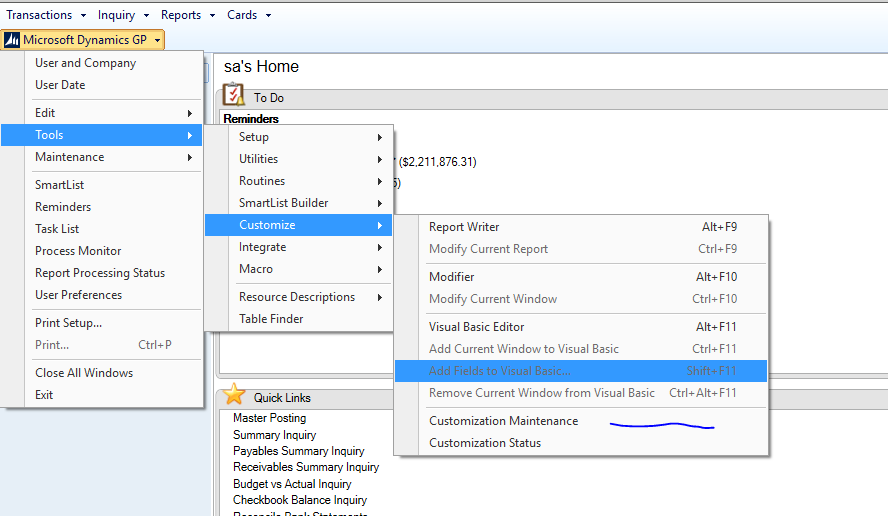
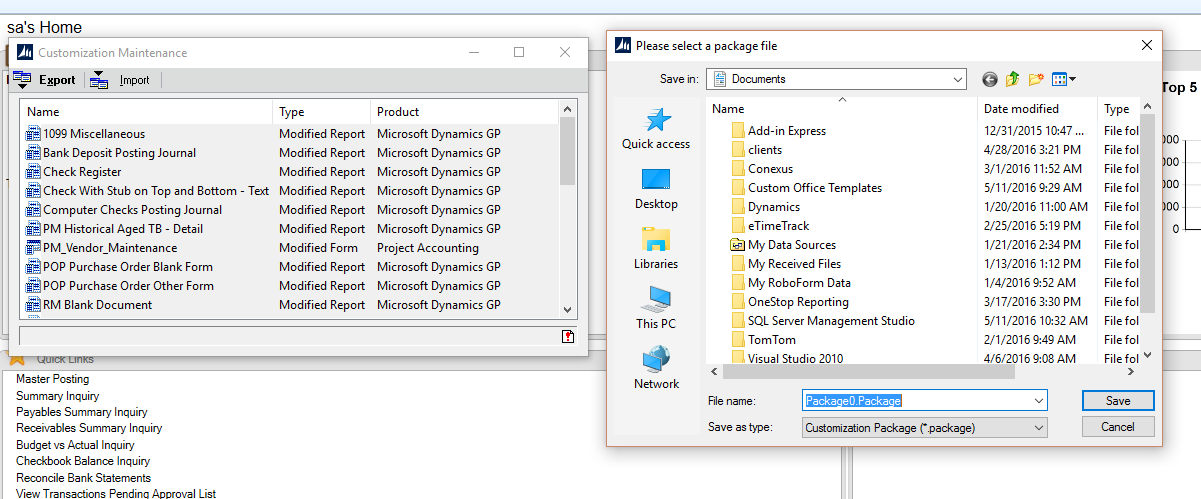
At this point I usually go out to Partnersource to get my clients registration keys. When you go to partnersource up in the upper right corner you will see a link called, PartnerSource Business Center. This will take you to the following screen so you can look up the customer to get their keys.
Now it’s time to start the installation of the software. In the directory that GP 2016 was extracted in double click on the setup.exe file. The following window will pop up for you to continue. Click under the Install portion “Microsoft Dynamics GP”. Follow the prompts accepting the defaults until you get to the SQL server screen selection.
On this screen you will select the existing SQL Server. If this was a brand new install you can provide a system database name (DYNAMICS) or another name if using the multi-tenant functionality where you may want two instances of GP on the same SQL Server. Click next and let the wizard complete the install. You will get a windows when complete and simply press exit.
Now you will want to start up GP Utilities. Login using the sa login and password. This is the window you will get telling you that this is a new version and have to upgrade.
After the system updates the Dynamics database you will be presented with this screen showing all companies that need upgraded. Leave all the boxed checked and select next. This will proceed to upgrade all the companies and may take some time depending on the number of databases and their respective size.
After this you can launch GP 2016. The first time you login you will use see a message in the lower left “Updating SQL Get Messages”. This happens on the first time launching GP on this workstation.
After starting up GP you should enter the new registration keys. This is found under the Administration window.
Enter the keys that you found on Partnersource/Customersource. Click on the validation button to make sure you entered them properly and you will see the modules you are registered for checked. Some may be unchecked if previously unmarked as you may not want the items used.
Finally you can import your customized forms and reports. As previously shown go to the Microsoft GP button and select tools – customize-customization maintenance. Click on the import button. Browse out to your package file location and select. This will import all records in that file. There is no option to pick and choose. Make note of where your reports.dic file is so that it may be shared with all other users. You would edit the launch file (Dynamics.set) and point to the shared file.
That completes the GP 2016 upgrade. You can then proceed and repeat the steps to upgrade all workstations.
No comments:
Post a Comment